The Alarm.com Thermostat Manual provides comprehensive guidance for installing, configuring, and troubleshooting the smart thermostat. It covers key features, compatibility, and maintenance tips, ensuring optimal performance and energy efficiency for users.
Overview of the Alarm.com Smart Thermostat
The Alarm.com Smart Thermostat is a cutting-edge, energy-efficient device designed to integrate seamlessly with smart home systems. It offers advanced temperature control, remote monitoring, and compatibility with various HVAC configurations. Available in models like the ADC-T3000 and ADC-T2000, it ensures optimal performance for diverse heating and cooling needs. The thermostat features a user-friendly touch-screen interface, remote access via the Alarm.com app, and scheduling capabilities to optimize energy usage. It also supports Z-Wave integration, enabling seamless connectivity with other smart devices. Proper installation requires a C-wire for power, and compatibility checks are essential to ensure it works with existing HVAC systems. With its robust features and intuitive design, the Alarm.com Smart Thermostat is a reliable solution for modern home automation.
Key Features of the Alarm.com Thermostat
The Alarm.com Thermostat boasts a range of innovative features designed to enhance home comfort and energy efficiency. It includes a high-resolution touch-screen display for easy navigation, remote access through the Alarm.com app, and voice control compatibility. The thermostat supports geofencing, automatically adjusting temperatures based on your location. It also offers advanced scheduling options, allowing users to create custom temperature profiles. Energy-saving features like smart recovery and energy usage reports help reduce utility bills. The thermostat integrates seamlessly with Z-Wave devices, enabling a unified smart home experience. Additionally, it provides real-time system status updates and alerts for maintenance needs, ensuring optimal performance. These features make the Alarm.com Thermostat a versatile and intelligent solution for modern households seeking convenience and efficiency.
Compatibility with Various HVAC Systems
The Alarm.com Thermostat is designed to work seamlessly with a wide range of HVAC systems, including conventional, heat pump, and dual-fuel systems. It supports both single-stage and multi-stage systems, ensuring flexibility for different home configurations. The thermostat is compatible with 24VAC systems, making it suitable for most standard HVAC setups. It requires an RH and C wire for proper operation, particularly for the Smart Thermostat HD model. Compatibility extends to Z-Wave-enabled systems, allowing integration with other smart devices for a unified home automation experience. However, it is not compatible with high-voltage systems, such as those operating at 120V or 240V, as these require specialized handling by HVAC professionals. This versatility ensures the Alarm.com Thermostat can be installed in various residential environments, providing precise temperature control and energy efficiency.
Installation Process of the Alarm.com Thermostat
Ensure power is off before starting. Verify system compatibility and handle wiring carefully. Follow step-by-step instructions for a smooth setup, ensuring all connections are secure and configured properly.
Pre-Installation Checks and Requirements
Before installing the Alarm.com Thermostat, ensure the HVAC system is compatible and powered down. Verify the system operates on 24VAC and does not exceed 120/240V. Check for the presence of an RH and C wire, as they are essential for proper functionality. If these wires are missing, consult a professional for assistance. Review the existing wiring configuration and take photos for reference. Ensure the thermostat is not connected to a high-voltage system, as this requires specialized expertise. Confirm compatibility with heat pumps, gas furnaces, or other HVAC types.Lastly, consult the manual or Alarm.com support for specific requirements and safety precautions to avoid installation issues.
Step-by-Step Installation Guide
Start by turning off power to the HVAC system at the circuit breaker. Remove the old thermostat and take photos of the wiring for reference. Mount the new Alarm.com Thermostat base, ensuring it is level and securely fastened. Label the wires according to their functions (e.g., R, W, Y, C). Connect the wires to the corresponding terminals on the new thermostat, ensuring no wires are loose or misconnected. Tape off any unused wires, such as E or X2, if present. Power the system back on and test the thermostat’s basic functions. Finally, sync the thermostat with your Alarm.com account through the online portal or contact a professional for assistance. Follow all safety precautions and consult the manual if unsure about any step.
Wiring Considerations and Precautions
Before wiring the Alarm.com Thermostat, verify that the HVAC system operates on 24VAC. High-voltage systems (120V or 240V) are incompatible and require professional assistance. Ensure the presence of a C wire for continuous power, as it is essential for smart thermostat functionality. If the C wire is absent, check compatibility with alternative power methods. Label all wires during removal of the old thermostat to avoid misconnections; Tape off unused wires, such as E or X2, to prevent interference. Avoid short circuits or incorrect wire connections, as they can damage the thermostat or HVAC system. If unsure about wiring, consult the manual or contact a licensed HVAC technician. Never attempt to wire the thermostat to a high-voltage system, as this poses serious safety risks. Always follow safety guidelines and manufacturer instructions to ensure proper installation and system operation.
Post-Installation Setup and Testing
After installing the Alarm.com Thermostat, power on the system and ensure all wires are securely connected. Sync the thermostat with your Alarm.com account by logging in at www.alarm.com/login. Test basic functionality by adjusting the temperature and verifying heating and cooling modes. Check for proper system operation, including fan control and heat pump functionality if applicable. Verify remote access through the Alarm.com app to ensure smart home integration is working. If issues arise, review wiring connections and consult the troubleshooting guide. Ensure the thermostat displays the correct temperature and responds to commands. For advanced features, configure scheduling and energy-saving settings. If the system fails to operate, check for error codes and refer to the manual or support resources for resolutions. Proper setup ensures optimal performance and energy efficiency.
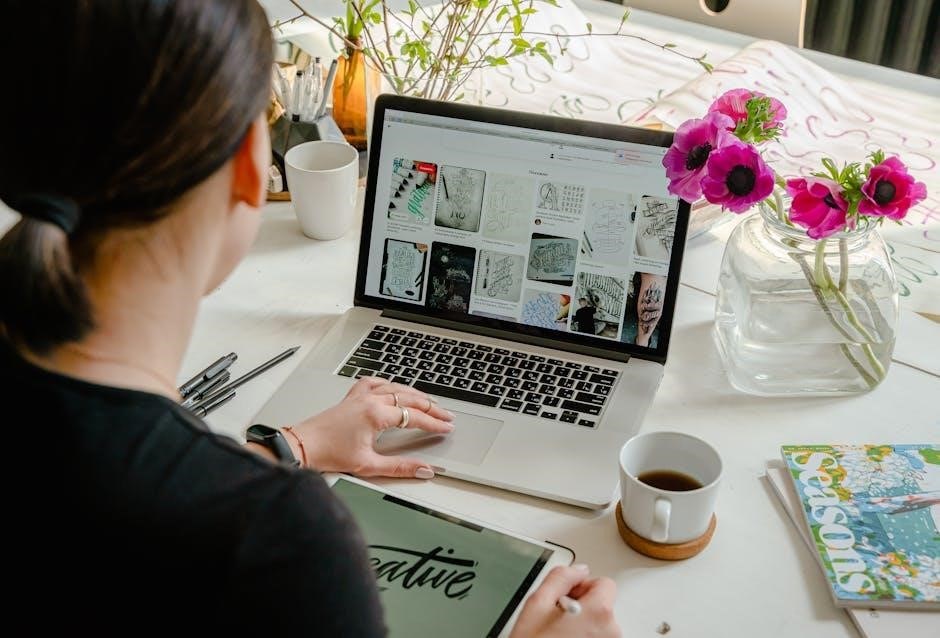
Wiring and Configuration Details
Verify the system is 24VAC and ensure correct wiring connections, including RH and C wires for power. Avoid high voltage systems and consult the manual for Z-Wave integration steps.
Understanding the Wiring Requirements
Proper wiring is essential for the Alarm.com Smart Thermostat to function correctly. Ensure the system operates on 24VAC power, as high-voltage systems are not supported. The thermostat requires specific wires, including RH (heating) and C (common) wires for power. If upgrading from an older system, document the existing wiring configuration before removal. For heat pumps, verify the correct connections for auxiliary wires like W1 or W2. Avoid using E or X2 wires if W, W1, or AUX wires are present. Tape off unused wires to prevent electrical issues. Always turn off power to the HVAC system before starting installation; If unsure about wiring compatibility or requirements, consult the manual or contact a certified professional. Proper wiring ensures safe and efficient operation of the thermostat.
Configuring the Thermostat for Optimal Performance
Configuring the Alarm.com Smart Thermostat involves setting up features to maximize efficiency and comfort. Start by adjusting temperature setpoints and system mode (Heat, Cool, or Auto). Enable geofencing to automatically adjust settings based on your location. Set up smart schedules to align with your daily routine, ensuring energy savings when the home is unoccupied. For enhanced control, enable energy reports to monitor usage and identify optimization opportunities. Additionally, customize fan settings and humidity controls if your HVAC system supports them. Refer to the manual for advanced configuration options, such as adjusting temperature differentials or enabling remote sensors. Once configured, sync the thermostat with your Alarm.com account for seamless integration with your smart home system. Regularly review and update settings to adapt to changing needs and ensure optimal performance.
Common Wiring Issues and Solutions
When installing the Alarm.com Smart Thermostat, common wiring issues can arise. One frequent problem is the absence of a C-wire, which is required for powering the HD model. To resolve this, check if your system has a spare wire or consider installing a C-wire adapter. Another issue is incorrect wire labeling, which can prevent proper functionality. Label wires before disconnecting the old thermostat and refer to the manual or consult a professional if unsure. Additionally, ensure no high-voltage wiring is connected, as this thermostat is designed for 24VAC systems only. If encountering issues with E or X2 wires, tape them off, as they are not used. Finally, verify that all connections are secure to avoid connectivity problems. For Z-Wave integration issues, ensure the thermostat is properly included in the network. Always power down the system before making changes.
Z-Wave Integration and Network Inclusion
Z-Wave integration allows the Alarm.com Smart Thermostat to connect with compatible home automation systems. To include the thermostat in a Z-Wave network, place the controller in Add mode and follow the device’s pairing instructions. Once included, the RADIO icon on the thermostat will turn solid, confirming successful integration. Ensure the thermostat is powered and within range of the Z-Wave controller for reliable communication. If issues arise, such as poor signal strength, move the thermostat closer to the controller or use a Z-Wave repeater. After inclusion, sync the thermostat with your Alarm.com account via the website or mobile app. For further assistance, visit www.alarm.com/supportcenter.

Features and Functionality of the Alarm.com Thermostat
The Alarm.com Thermostat offers advanced features like remote access, smart home integration, and energy-saving schedules. It ensures seamless control and optimization of your HVAC system for maximum comfort and efficiency.
Basic Operations and Navigation
The Alarm.com Thermostat operates intuitively, with a user-friendly interface. To wake the thermostat, simply tap the screen. Upon activation, it displays the current temperature, operating mode, and a greeting. The home screen provides quick access to temperature adjustment, mode selection, and scheduling. Navigation is straightforward, with menus allowing users to adjust settings, view energy usage, and access advanced features. The thermostat also supports voice control through compatible smart home systems. For basic operations, users can adjust the temperature using the touch screen or remote access via the Alarm.com app. The interface is designed to be responsive, ensuring smooth transitions between settings and modes. Refer to the manual for detailed instructions on customizing these features for optimal comfort and efficiency.
Advanced Settings and Customization Options
The Alarm.com Thermostat offers a range of advanced settings for personalized control. Users can customize temperature ranges, set humidity levels, and adjust fan operations. Geofencing capabilities allow the thermostat to adapt based on your location, optimizing energy use. Additionally, custom schedules can be created to align with daily routines, ensuring efficient heating and cooling. The thermostat also supports scenes and automation, integrating seamlessly with other smart devices. For enhanced customization, users can set up notifications for system events and maintenance reminders. Advanced settings are accessible via the thermostat’s menu or through the Alarm.com app, providing flexibility and convenience. These features empower users to tailor their comfort and energy savings to their unique preferences. The manual provides step-by-step guidance for configuring these settings effectively.
Remote Access and Smart Home Integration
The Alarm.com Thermostat offers seamless remote access, allowing users to control temperature settings, monitor system performance, and receive notifications through the Alarm.com app. This feature enables users to adjust their home’s climate from anywhere, ensuring comfort and energy efficiency. The thermostat integrates effortlessly with smart home systems, supporting voice control via platforms like Amazon Alexa and Google Assistant. Additionally, it works with Z-Wave devices, enabling comprehensive home automation. Users can create custom scenes and routines, such as adjusting the temperature when leaving or entering the house. The thermostat also syncs with other smart devices, enhancing overall home automation capabilities. Remote access and integration make it easier to manage energy usage and maintain a comfortable living environment. The manual provides detailed instructions for setting up these features and troubleshooting connectivity issues.
Scheduling and Energy-Saving Features
The Alarm.com Thermostat includes advanced scheduling and energy-saving features to optimize heating and cooling usage. Users can create custom temperature schedules tailored to their daily routines, ensuring energy is used efficiently. The thermostat learns occupancy patterns and adjusts settings automatically when the house is vacant or when family members arrive. Geofencing technology allows the thermostat to respond to the user’s location, adjusting temperatures based on proximity to home. Additionally, the thermostat provides detailed energy usage reports, helping users identify areas for savings. Energy-saving modes, such as eco-mode, further reduce consumption without compromising comfort. These features not only lower energy bills but also contribute to a more sustainable household. The manual offers guidance on setting up schedules and utilizing these features effectively to maximize energy efficiency and comfort. Regular software updates ensure the thermostat remains optimized for energy savings;

Troubleshooting Common Issues
The manual provides detailed guidance for diagnosing and resolving common issues, such as heating or cooling malfunctions, connectivity problems, and error code interpretations. It offers step-by-step solutions and support resources.
Identifying and Diagnosing Common Problems
Identifying issues with the Alarm.com thermostat begins with understanding error messages and system behavior. Common problems include the thermostat not turning on, uneven heating or cooling, or loss of connectivity. Users should first verify power to the system and ensure the thermostat is properly wired. Checking for loose connections or damaged wires is essential. If the issue persists, reviewing the HVAC system’s compatibility and settings can help diagnose deeper problems. The manual provides detailed troubleshooting steps, such as resetting the thermostat or checking Z-Wave network inclusion. For complex issues, consulting the error code list or contacting Alarm.com support is recommended. Regular maintenance, like updating software and ensuring proper ventilation, can prevent many common issues. Always refer to the manual for specific guidance tailored to your system configuration and needs.
Heating and Cooling Issues Resolution
Resolving heating and cooling issues with the Alarm.com thermostat involves checking power, wiring, and system settings. If the thermostat isn’t turning on, verify the HVAC system has 24VAC power and the C-wire is connected. For heating or cooling that won’t start, ensure the mode is set correctly and the schedule is active. If the system runs constantly, check for improper wiring or a stuck relay. Address uneven temperatures by adjusting the temperature differential settings. Refer to the manual for specific error codes, such as “Heat Not Turn On” or “Cooling Not Activated,” and follow troubleshooting steps. Advanced issues may require adjusting fan operation or verifying heat pump configurations. Always consult the manual for detailed guidance and ensure compatibility with your HVAC system. Regular maintenance and software updates can prevent recurring issues. If problems persist, contact Alarm.com support or a certified technician for assistance.
Connectivity and Network Troubleshooting
Connectivity issues with the Alarm.com thermostat can often be resolved by checking network status. Ensure the thermostat is connected to a stable Wi-Fi network with a strong signal. Restart the thermostat and router if connectivity is lost. Verify that the system’s firmware is up-to-date, as outdated software can cause communication problems. If the thermostat fails to sync with the Alarm.com platform, log into your account and check for synchronization errors. For Z-Wave devices, ensure inclusion mode is correctly activated and the device is within range. Power cycling the thermostat and hub can resolve temporary connectivity glitches. Consult the manual for specific error codes related to network issues and follow the troubleshooting steps outlined. If problems persist, contact Alarm.com support for further assistance or to check for any regional outages. Regular network checks can help maintain a stable connection and optimal thermostat performance. Always refer to the manual for detailed troubleshooting procedures.
Understanding Error Codes and Solutions
Alarm.com thermostats display error codes to indicate specific issues. Codes like E1, E2, and E3 often relate to low battery, sensor malfunctions, or communication failures. For E1, check the battery level and replace it if necessary. E2 may indicate a faulty temperature sensor, requiring professional inspection. E3 typically signifies a loss of network connection; restart the thermostat and ensure stable Wi-Fi. Other codes, such as E4 or E5, may point to software glitches or system incompatibilities. To resolve these, perform a factory reset or update the thermostat’s firmware. Always refer to the manual for detailed explanations of error codes and step-by-step solutions. If issues persist, contact Alarm.com support for advanced troubleshooting. Regularly updating the system and checking connections can help prevent errors and ensure smooth operation. For a full list of codes and solutions, visit the official Alarm.com support website. Proper maintenance and timely error resolution are key to optimal performance.

Maintenance and Support for the Thermostat
Regular maintenance ensures optimal performance. Clean the thermostat periodically and check for software updates. Visit www.alarm.com/supportcenter for troubleshooting guides and professional assistance.
Routine Maintenance and Care Tips
Regular maintenance is essential to ensure the Alarm.com thermostat operates efficiently. Start by cleaning the device with a soft cloth to remove dust and debris, which can affect temperature sensing. Check the screen for any visual damage and ensure it’s responsive. Verify that all wiring connections are secure and free from corrosion. Additionally, inspect the C-wire connection, as it provides constant power necessary for smart features. For software health, regularly update the thermostat’s firmware through the Alarm.com platform. Address any error codes promptly, and consult the troubleshooting guide if issues arise. Lastly, schedule annual professional HVAC system checks to maintain compatibility and performance. By following these care tips, you can extend the lifespan and functionality of your smart thermostat.
Software Updates and Firmware Management
Keeping your Alarm.com thermostat up to date ensures optimal performance and access to the latest features. Regularly check for software updates through the Alarm.com platform or the thermostat’s interface. A stable internet connection is required for updates to download and install successfully. Once an update is available, the thermostat will prompt you to initiate the process. During the update, avoid turning off the power or disconnecting the device. After completion, the system will automatically reboot and verify the new firmware version. If issues arise, such as an update failure, restart the thermostat or contact Alarm.com support for assistance. Updating firmware helps resolve bugs, enhances compatibility, and improves energy management capabilities, ensuring your smart thermostat operates at its best.
Frequently Asked Questions and Support Resources
Common questions about the Alarm.com thermostat include installation requirements, compatibility with HVAC systems, and troubleshooting connectivity issues. Users often inquire about the necessity of a C-wire, which is essential for powering the thermostat. For troubleshooting, resetting the thermostat or checking wiring connections can resolve many issues. The manual and online resources provide detailed guides for addressing common problems. For further assistance, visit the Alarm.com support center or contact certified professionals. Additional resources include video tutorials and user forums where users share solutions and experiences. Ensuring the system is updated to the latest firmware is also crucial for optimal performance. If issues persist, reaching out to Alarm.com support or a local HVAC technician is recommended. These resources help users maximize the functionality and efficiency of their smart thermostat.
